- The statistics section on Samplead's dashboard provides valuable insights for users by presenting a comprehensive overview of their outbound funnel. Users can track the progress of their connections, including the number of connections made, those who replied, and successful bookings of meetings. You can actually access this page from your individual campaigns, so you can analyze the data from each campaign separately. But how do you access this information so that it is specific to an individual campaign? This article will show you how.
- The first thing you need to do is navigate to the campaign tab on your dashboard. It will be located on the left side of your screen and will look like a small briefcase.
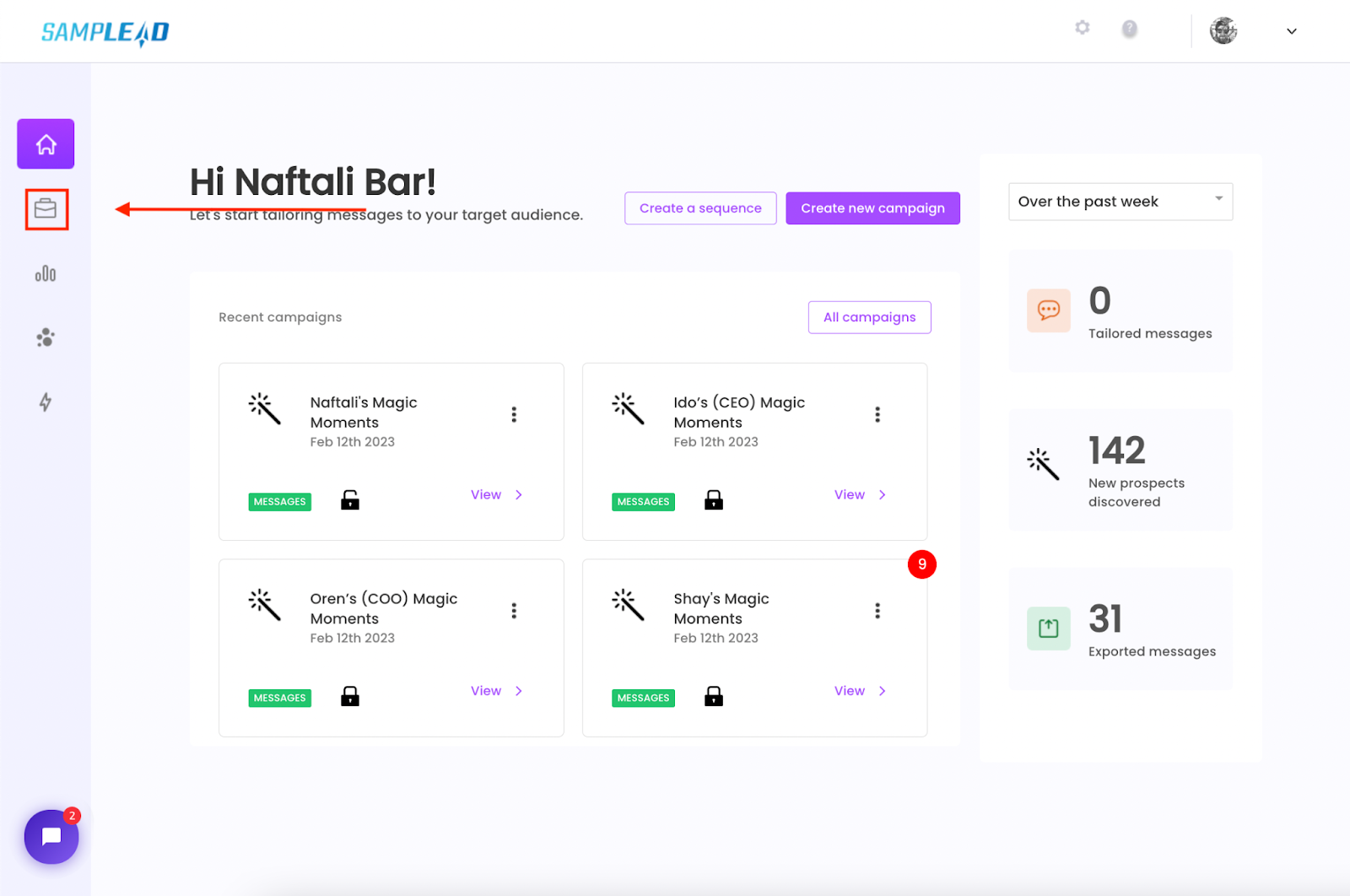
- Once you’ve done this, select the campaign you’d like to view the statistics for. You can do this by selecting the “view” option under each campaign.

- Once you’ve selected the campaign you’d like to view the statistics for, locate the “stats” tab on the top of your screen.

- In the stats page, you will be met with a screen that looks like this. But how should each statistic be interpreted? Follow this link to learn more about how to interpret your statistics.

- If you have any questions or concerns, please contact customer support
.svg)

