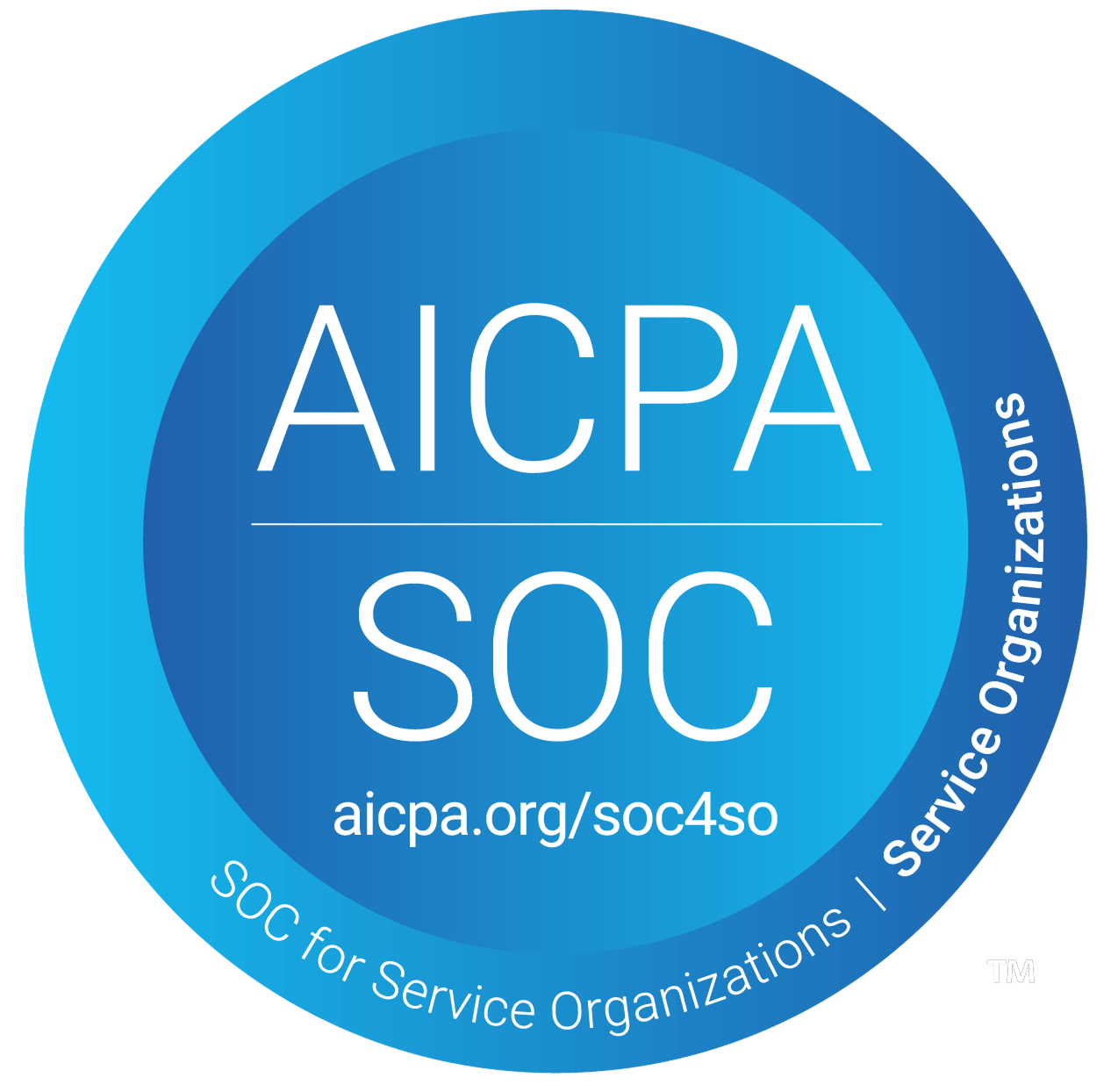Profile Settings
Every company may have multiple profiles, each with its own sales needs. You can customize the settings for each specific profile to meet these requirements.
- From the home page, click on the Profile Settings tab

- The first tab is Configuration. Here, you can select which user will be accessing the profile and insert your personal calendar link, which serves as a placeholder for the calendar link within the campaigns.

- Next is the definition of the ICP (Ideal Customer Profile). This is similar to when the company’s initial ICP was set up, but with a key difference: this ICP is tailored specifically for the Profile. By adjusting factors such as Geography and Industry type, you can edit between ICP settings for different profiles within the same company.

4. In 'triggers', you can select which triggers you want Samplead to track as it searches the web for reasons to reach out to a prospect. The system uses these triggers to craft personalized connection request messages on LinkedIn.

- The ‘suggestions’ tab allows you to turn on Autopilot for your profile, enabling Samplead to automatically manage your prospect suggestions and send connection messages on your behalf. You can adjust the percentage of prospects that are approved by changing the slider percentage. The prospects with the highest alignment score to the ICP will be approved first.

- The Blacklist consists of companies you do not want Samplead to reach out to. During onboarding, you can upload the blacklist through a CSV file. If you integrate Samplead with your CRM, all companies identified as blacklisted in your CRM will be transferred here. Additionally, you can manually add companies to the blacklist by typing them in and pressing ‘Save’. Note that all manual edits to the blacklist will affect only the current profile and will not transfer to other profiles within the same company.