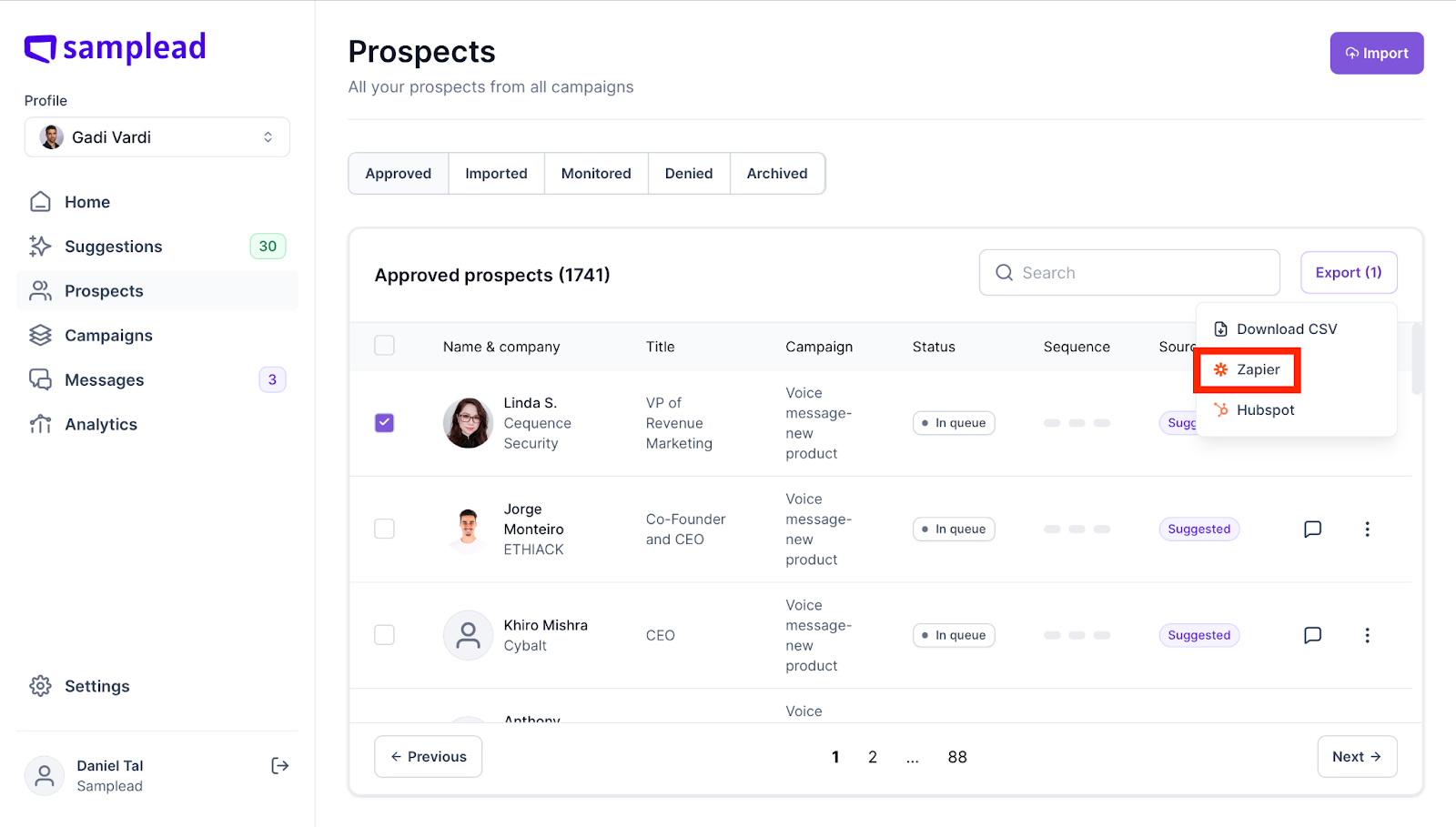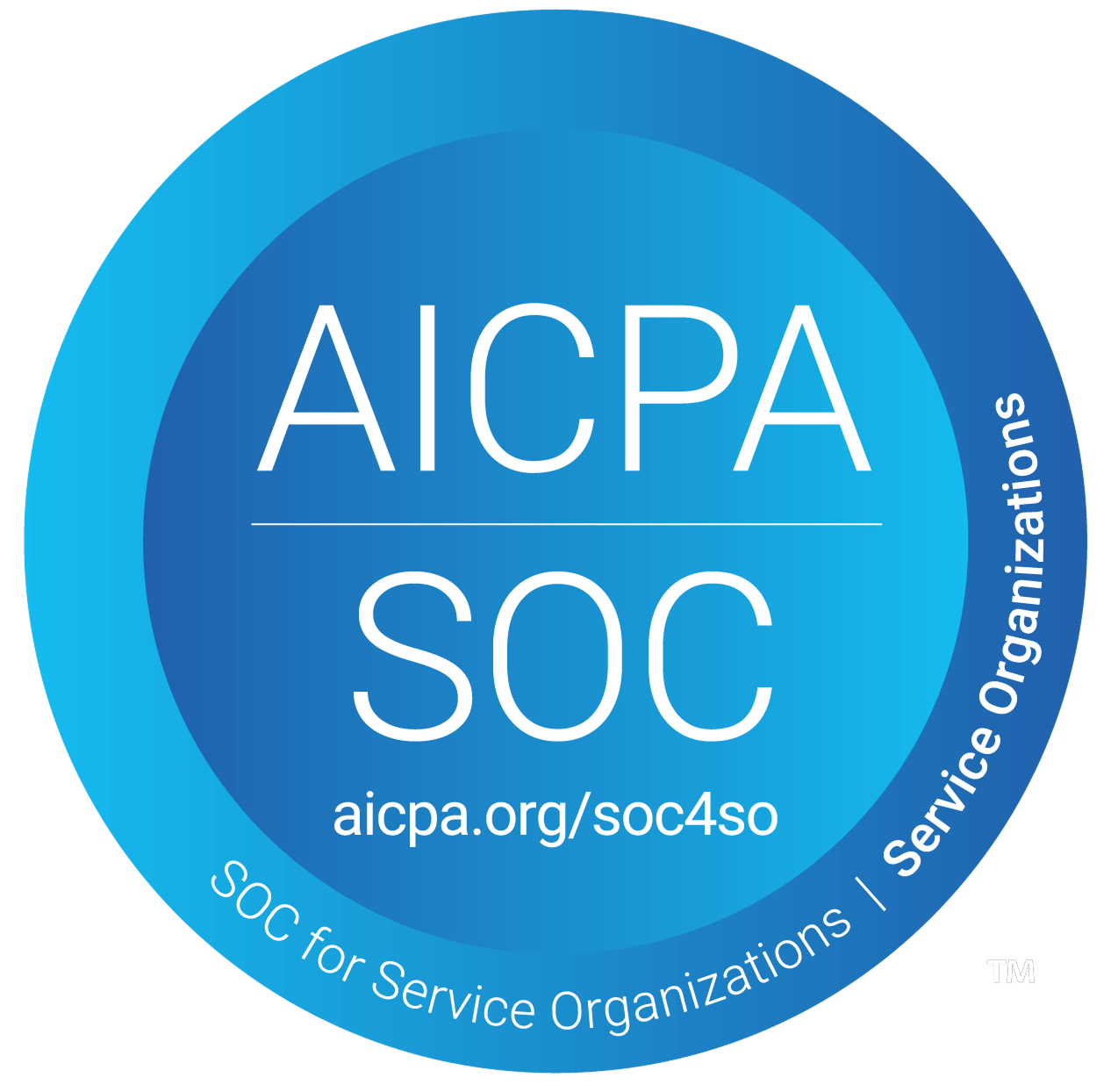How to create a Zapier Integration
Samplead allows you to integrate information to other platforms, Zapier is one of them. This is how to do the integration…
- Log onto your Zapier Account
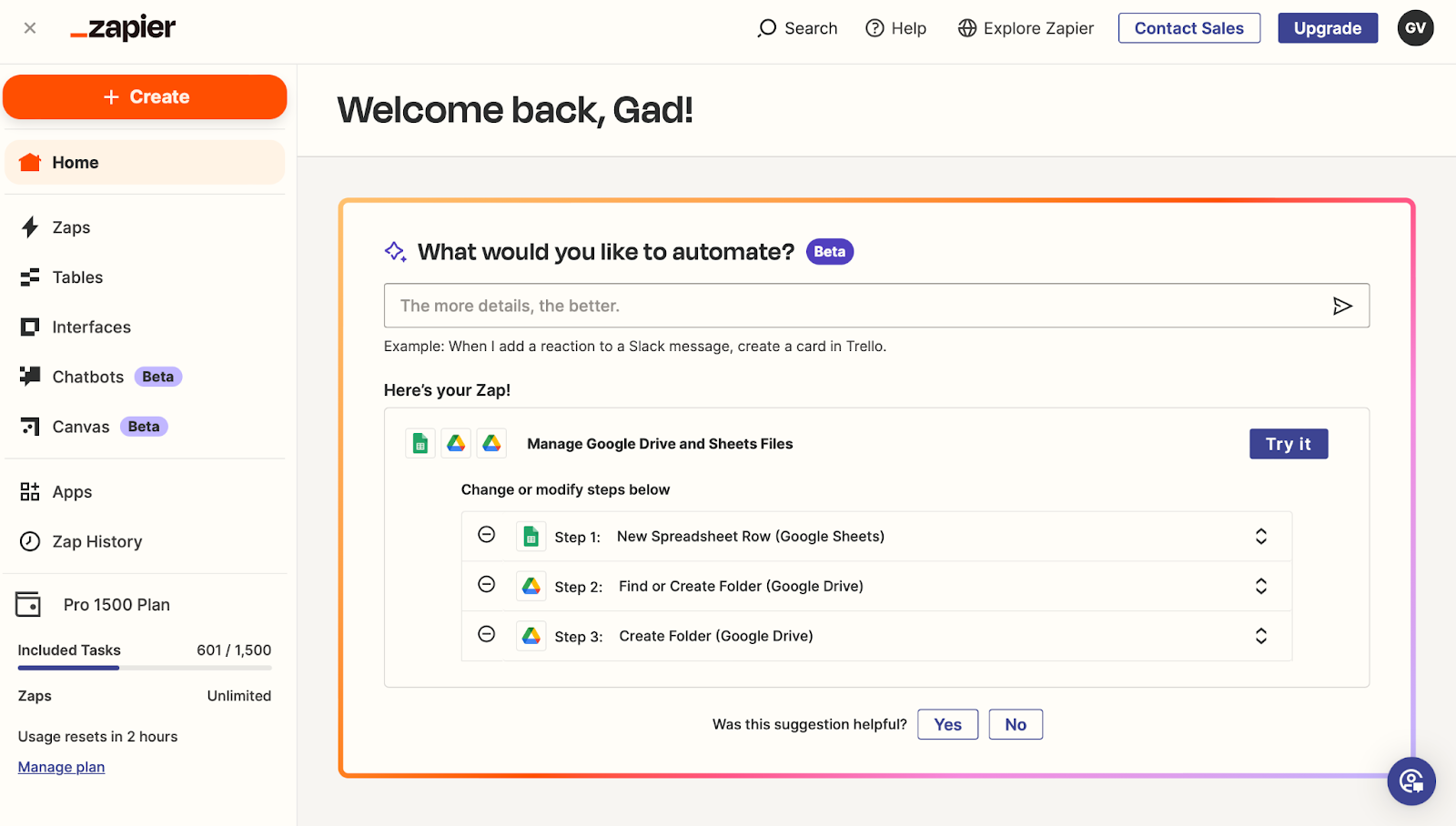
2. Click the orange ‘+CREATE’ button at the top left of the screen.
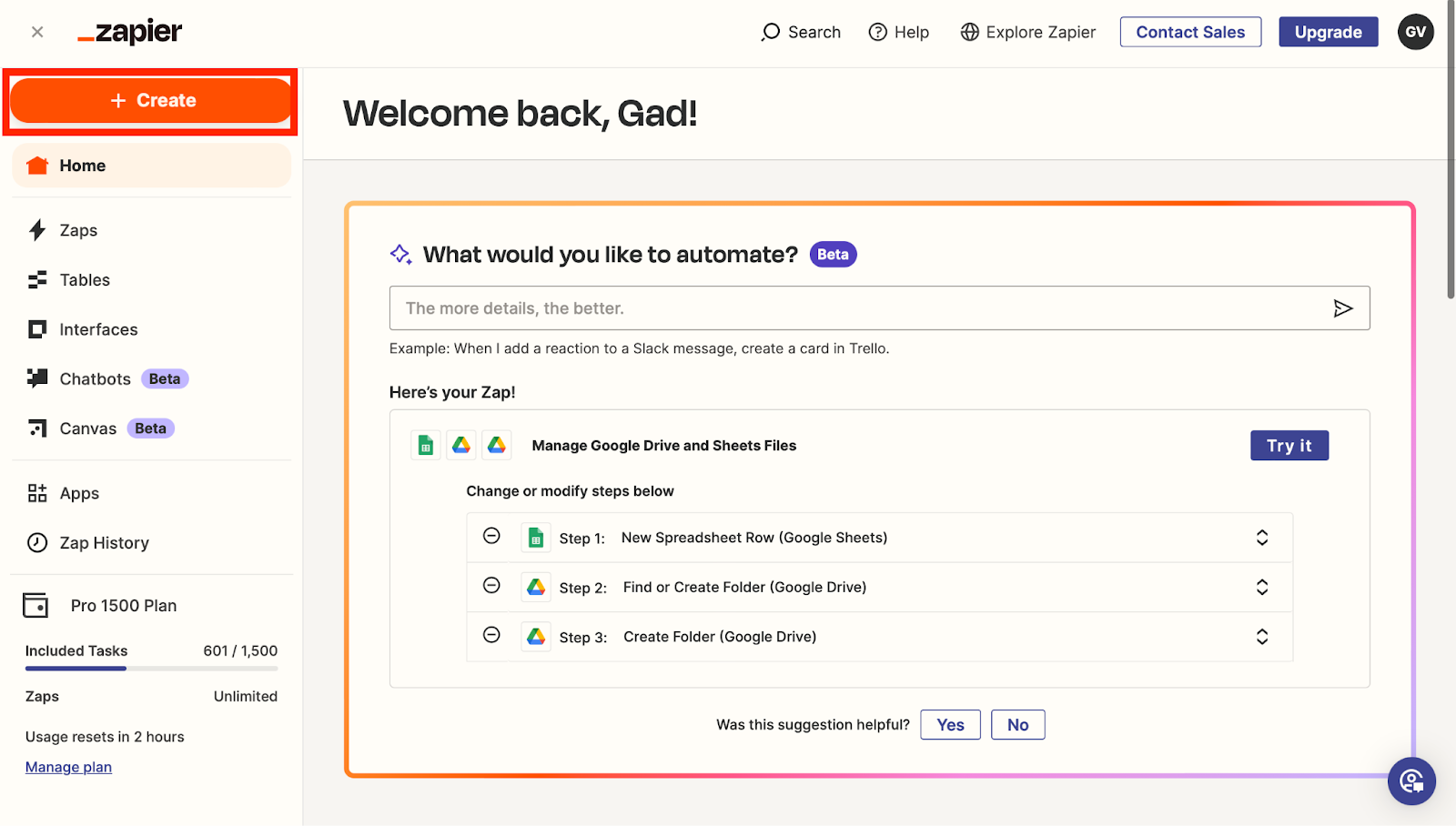
3. Click on new Zaps
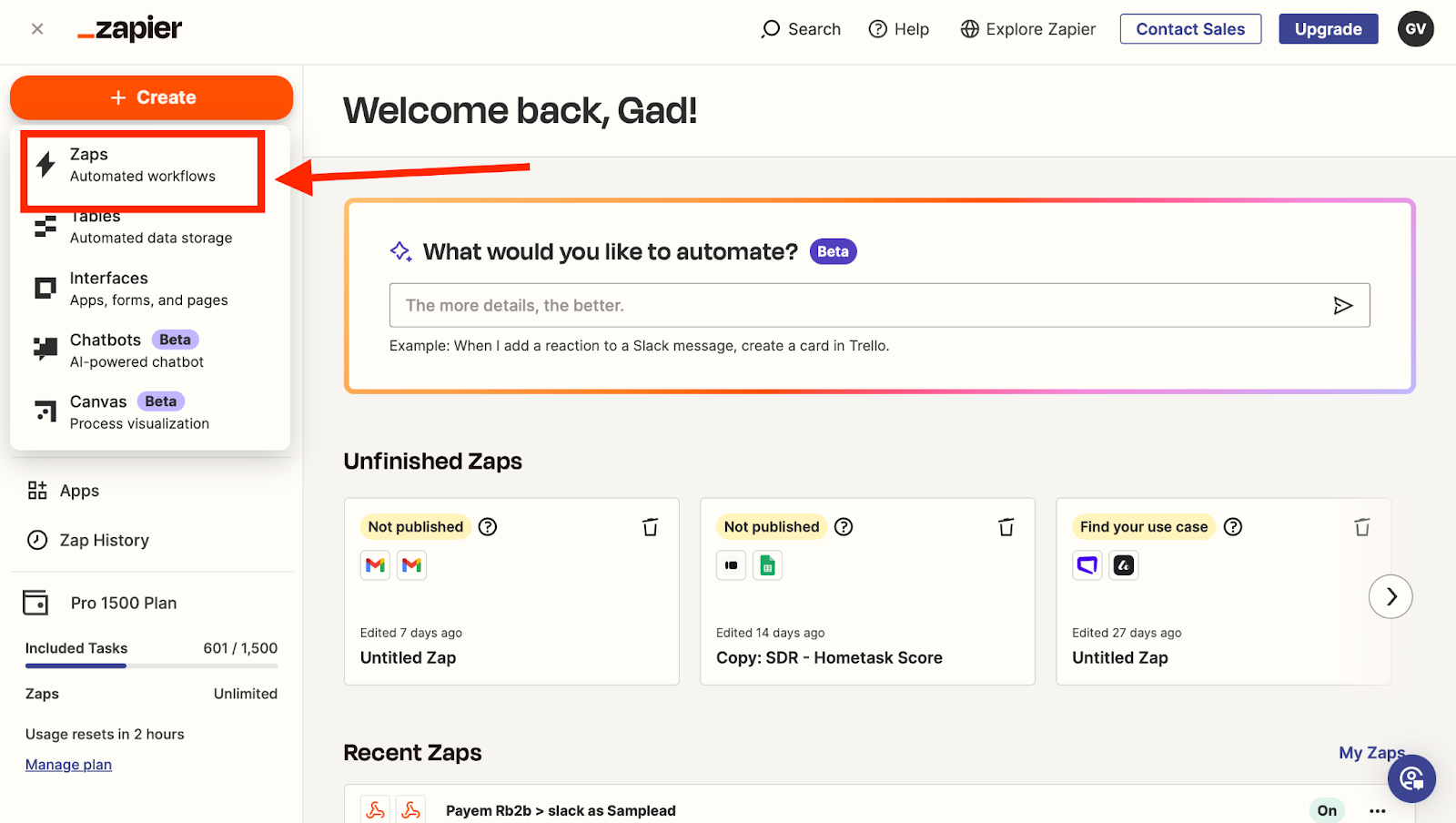
4. You will be sent to this Screen. Click on ‘Trigger’
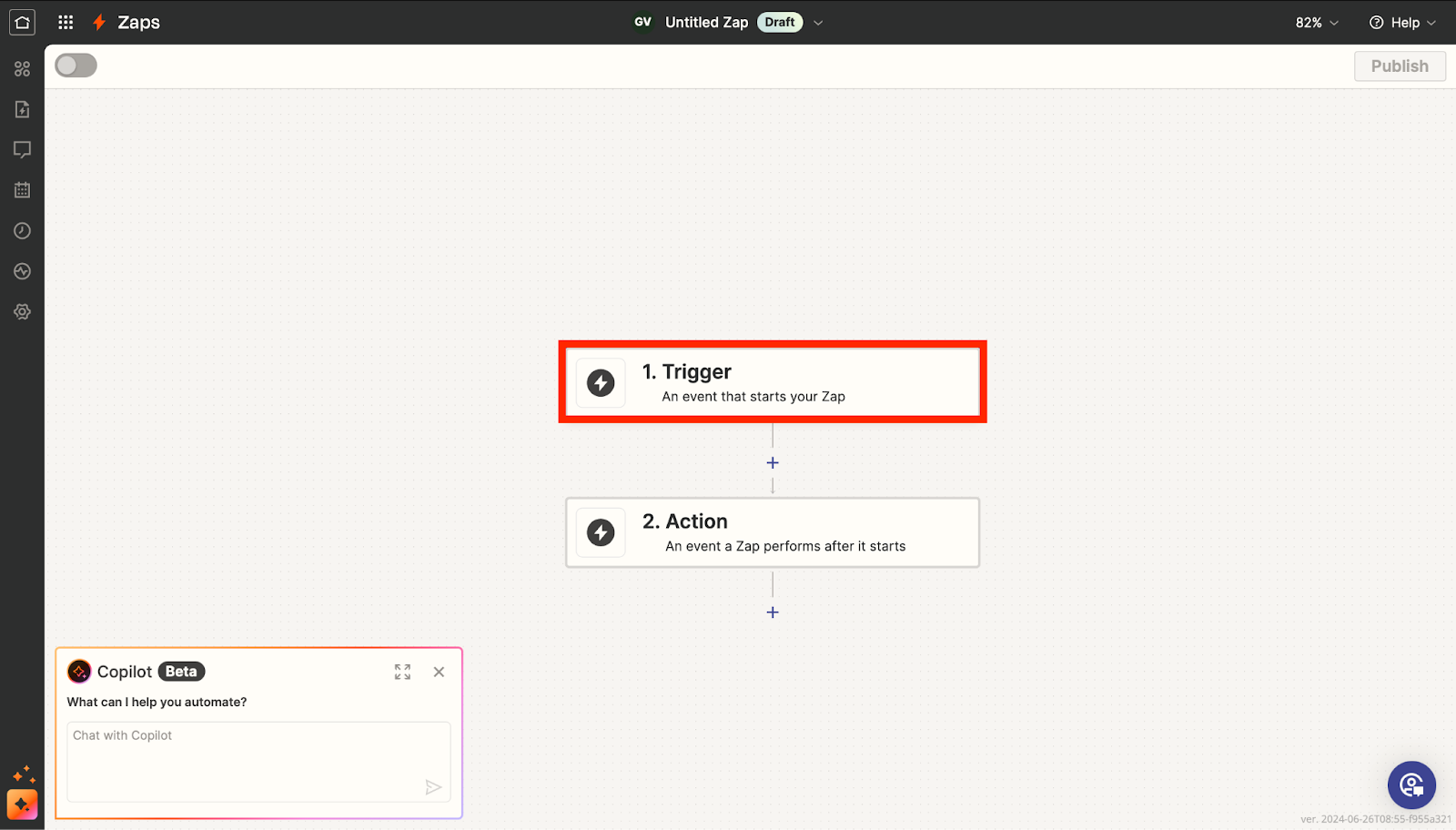
5. Then type ‘Samplead’ and choose the one that says Samplead 1.1.0
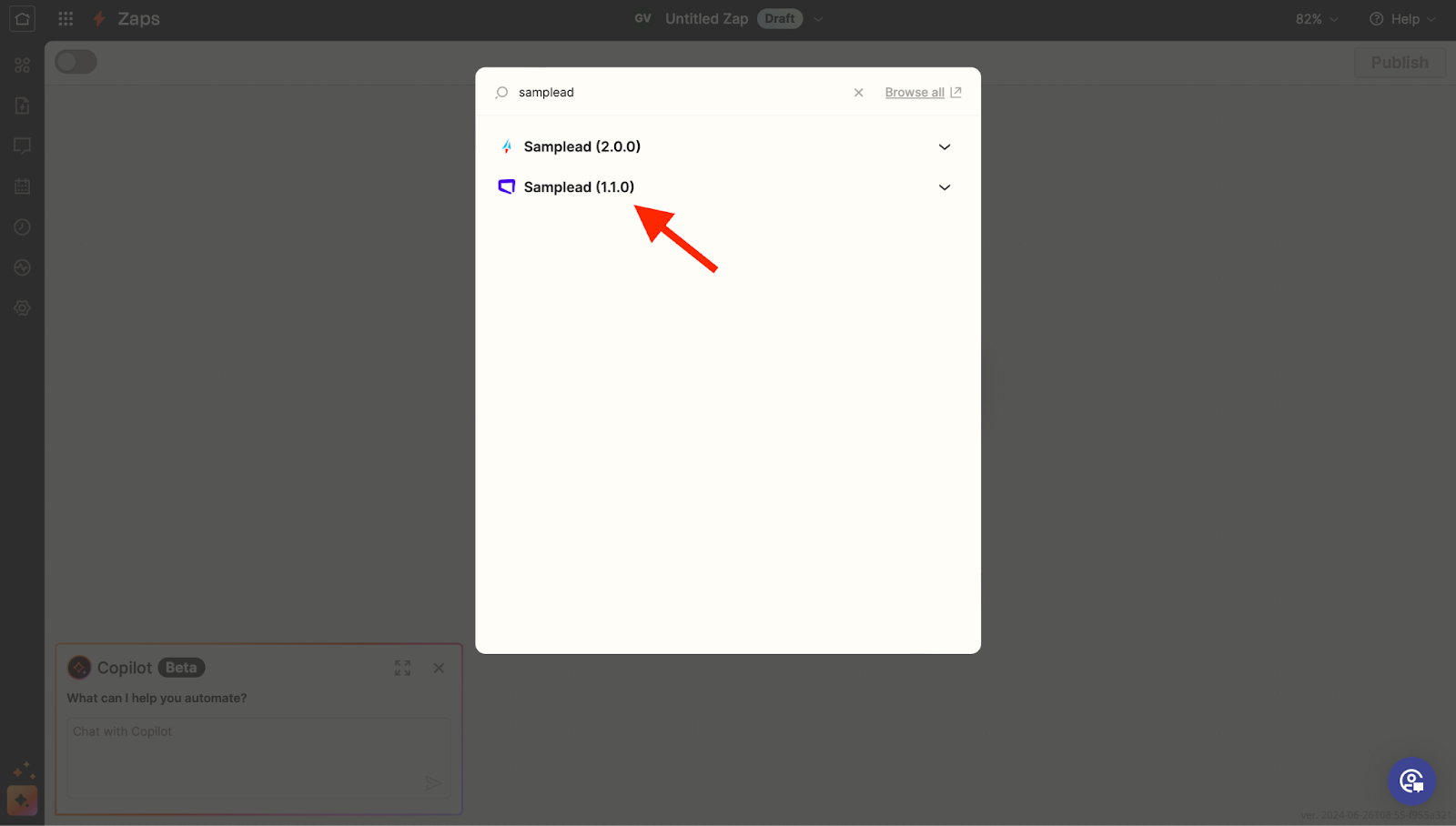
6. Now choose an event, which is going to be ‘Prospects Exported’
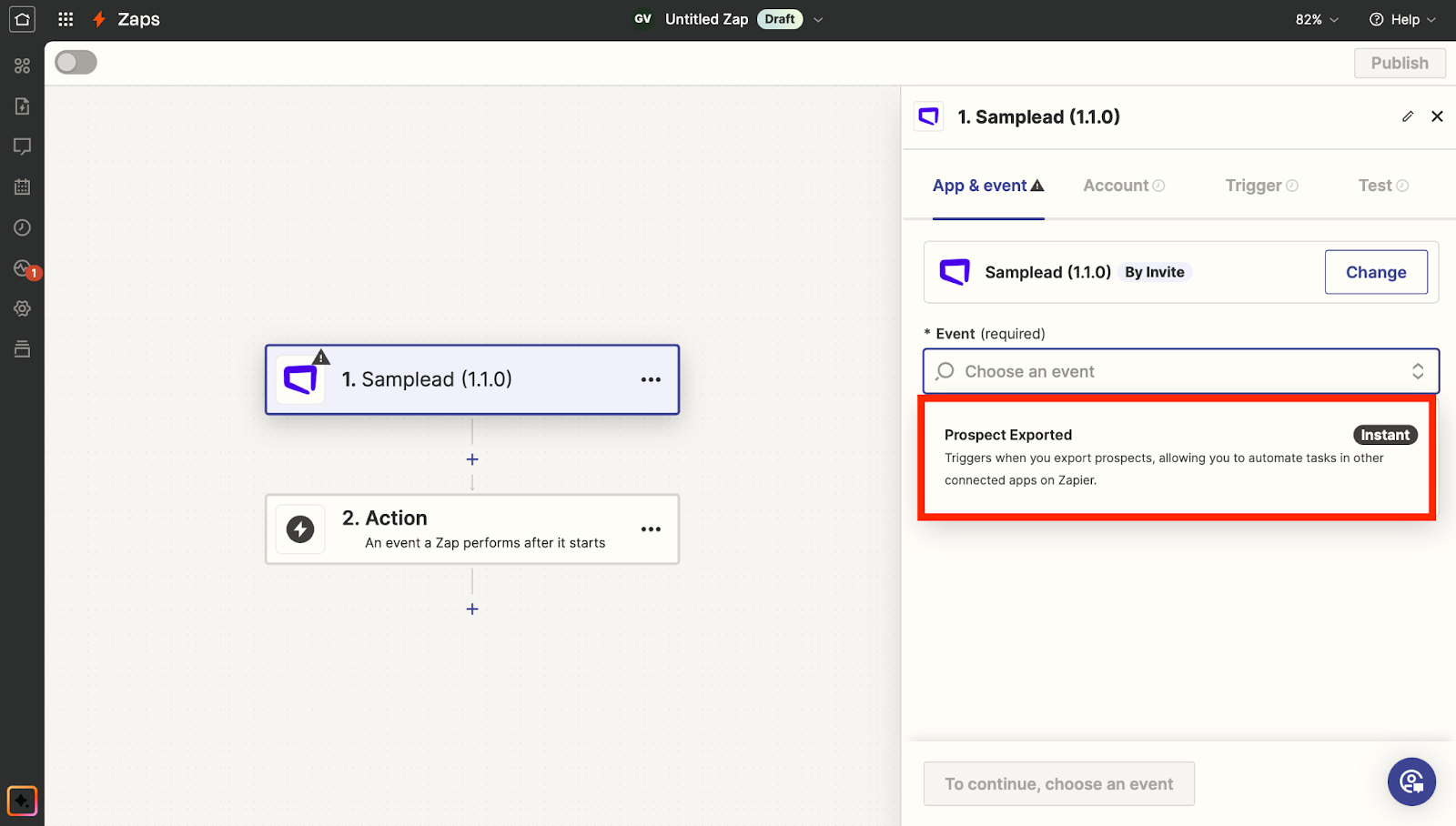
7. Click Test Trigger
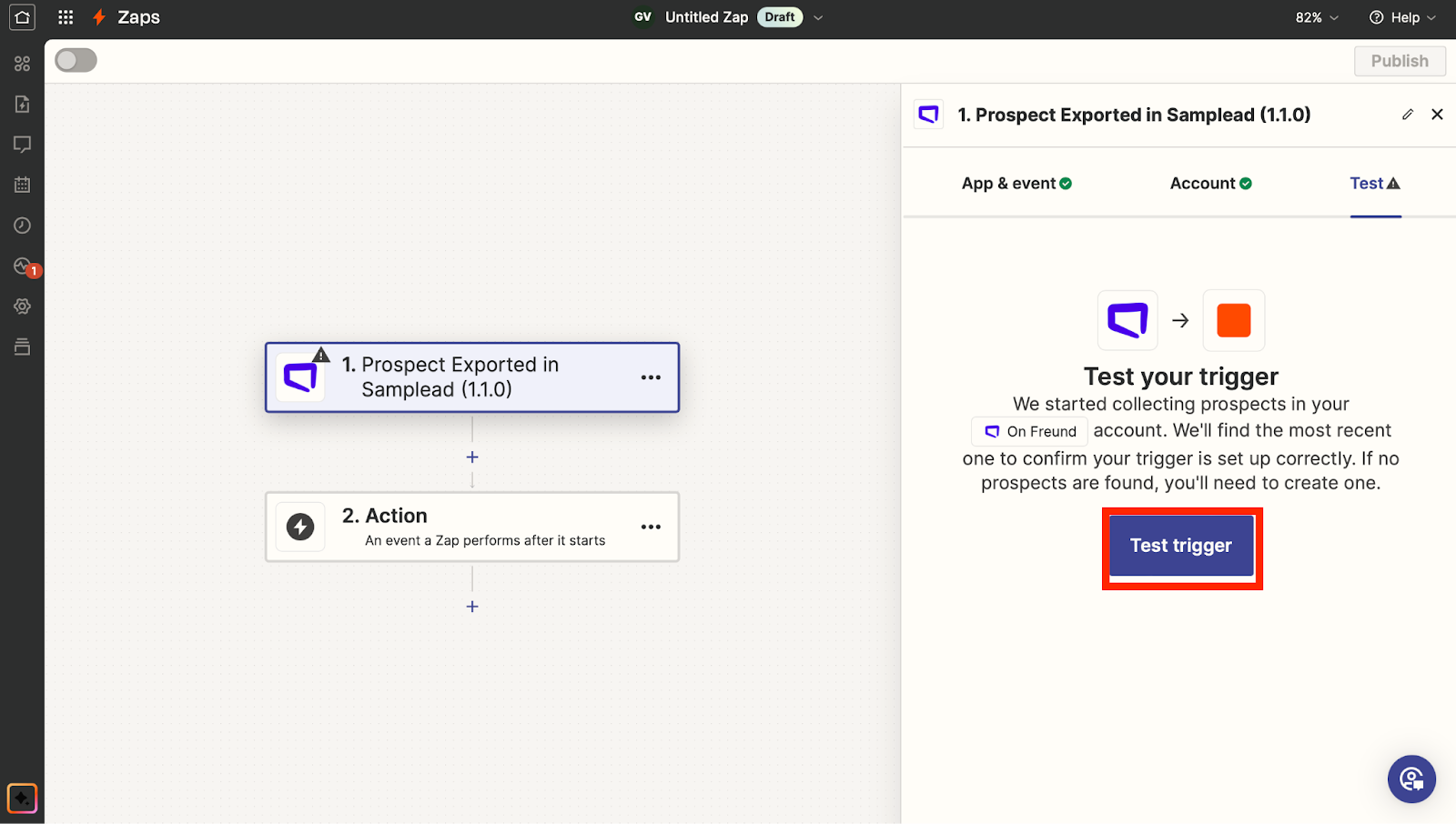
8. Now you want to choose an Action, click ‘Hubspot’
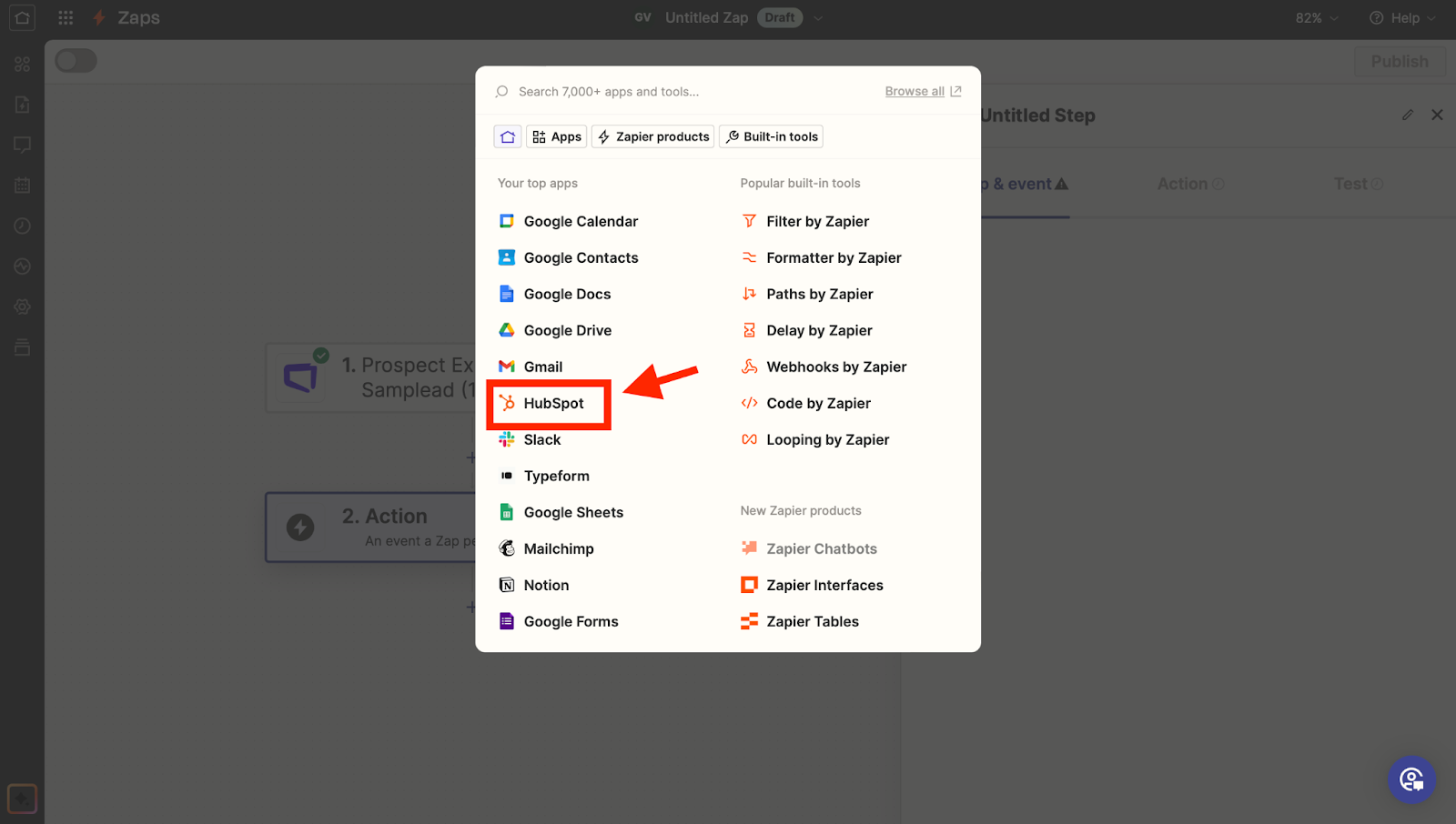
- For event, you want to ‘Create a new Contact in Hubspot’
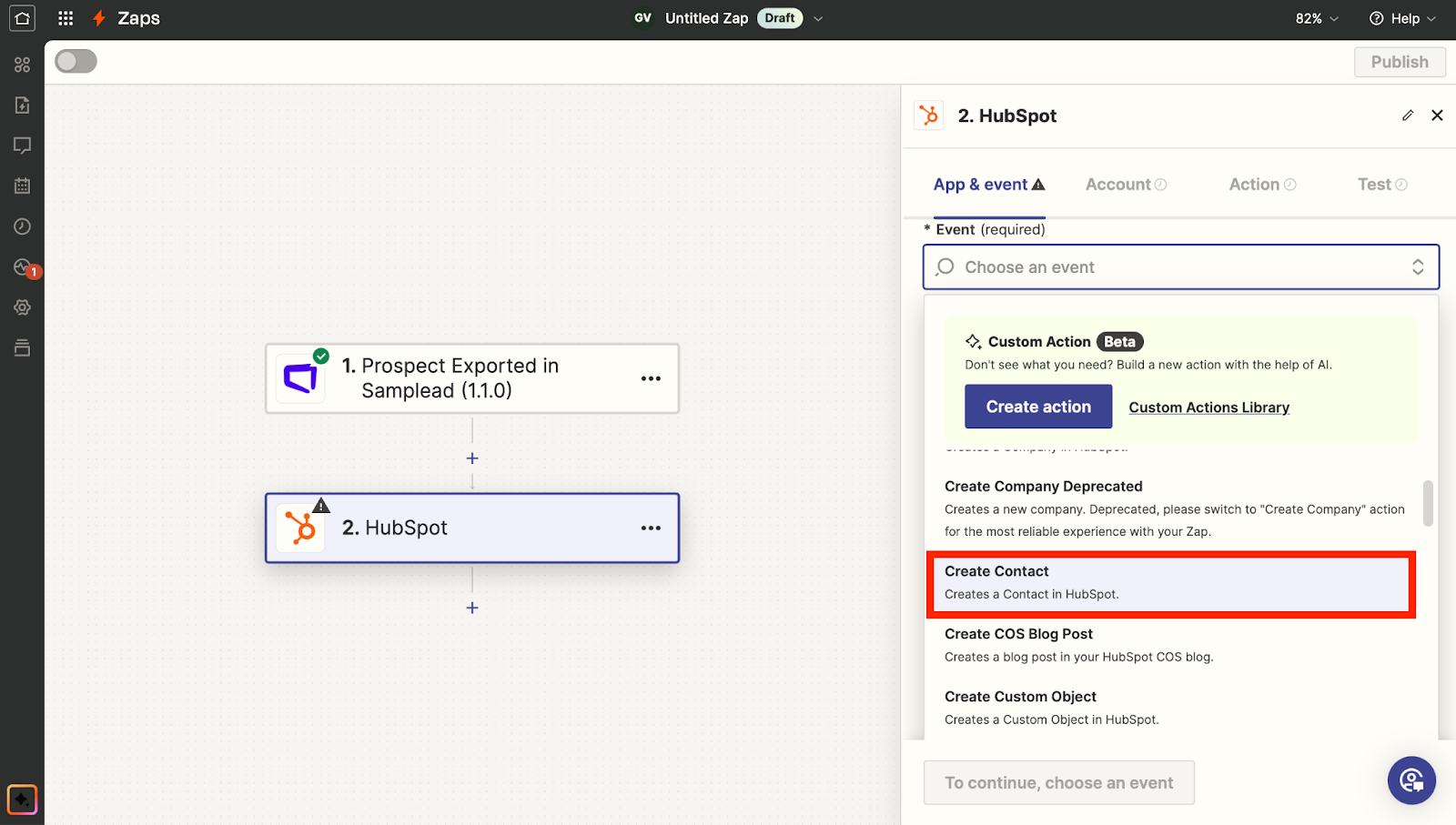
10. Click Continue until you get to this Action Tab…
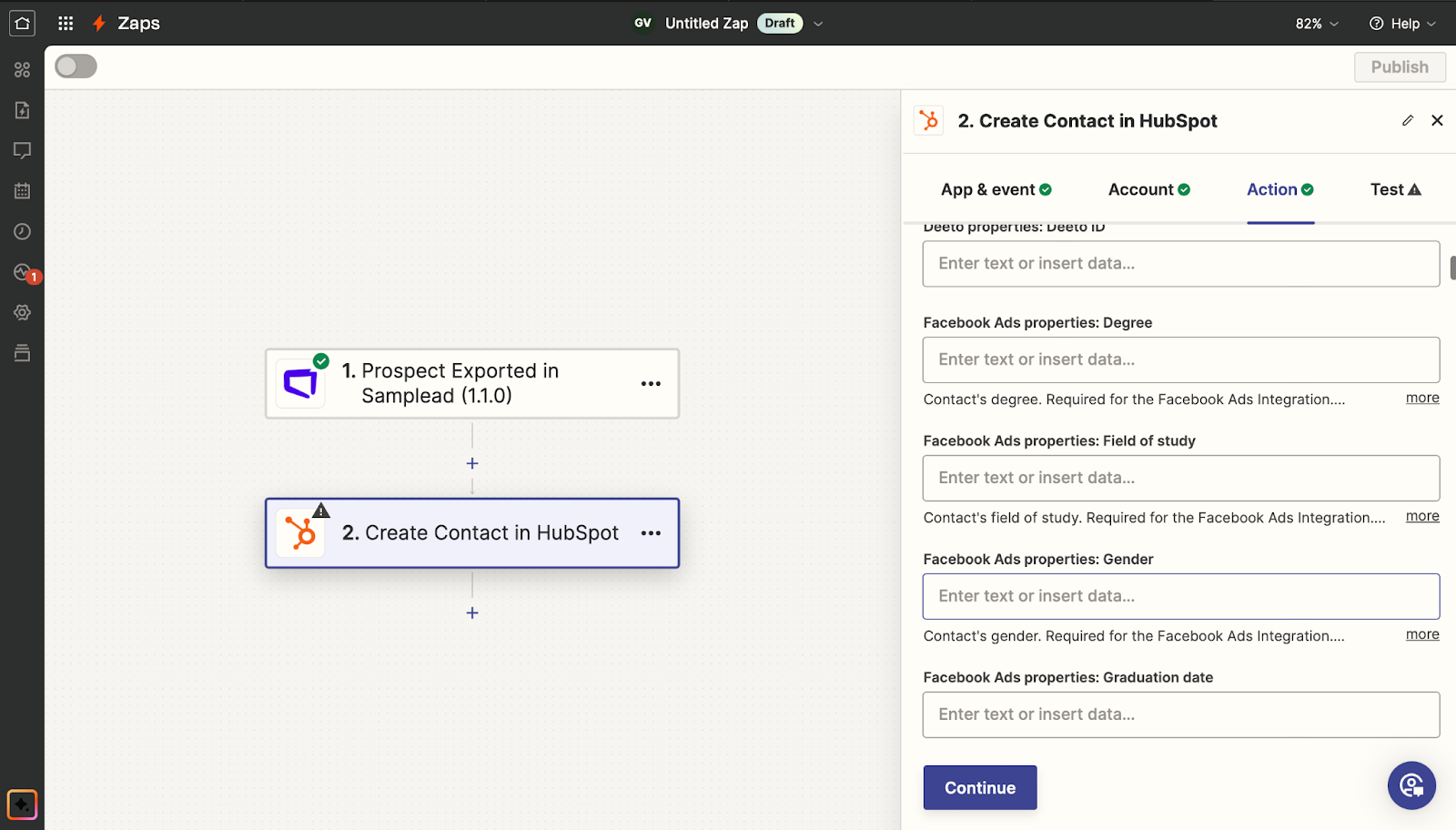
Here you can choose what will display in Hubspot, for this example I will choose the first name… So I find ‘First Name’ and choose the option that displays the Samplead Logo, with the first name (You can do this with whatever you information you wish to display)

11. Click ‘Continue when finished, then ‘Test Step’ to make sure it is correct.
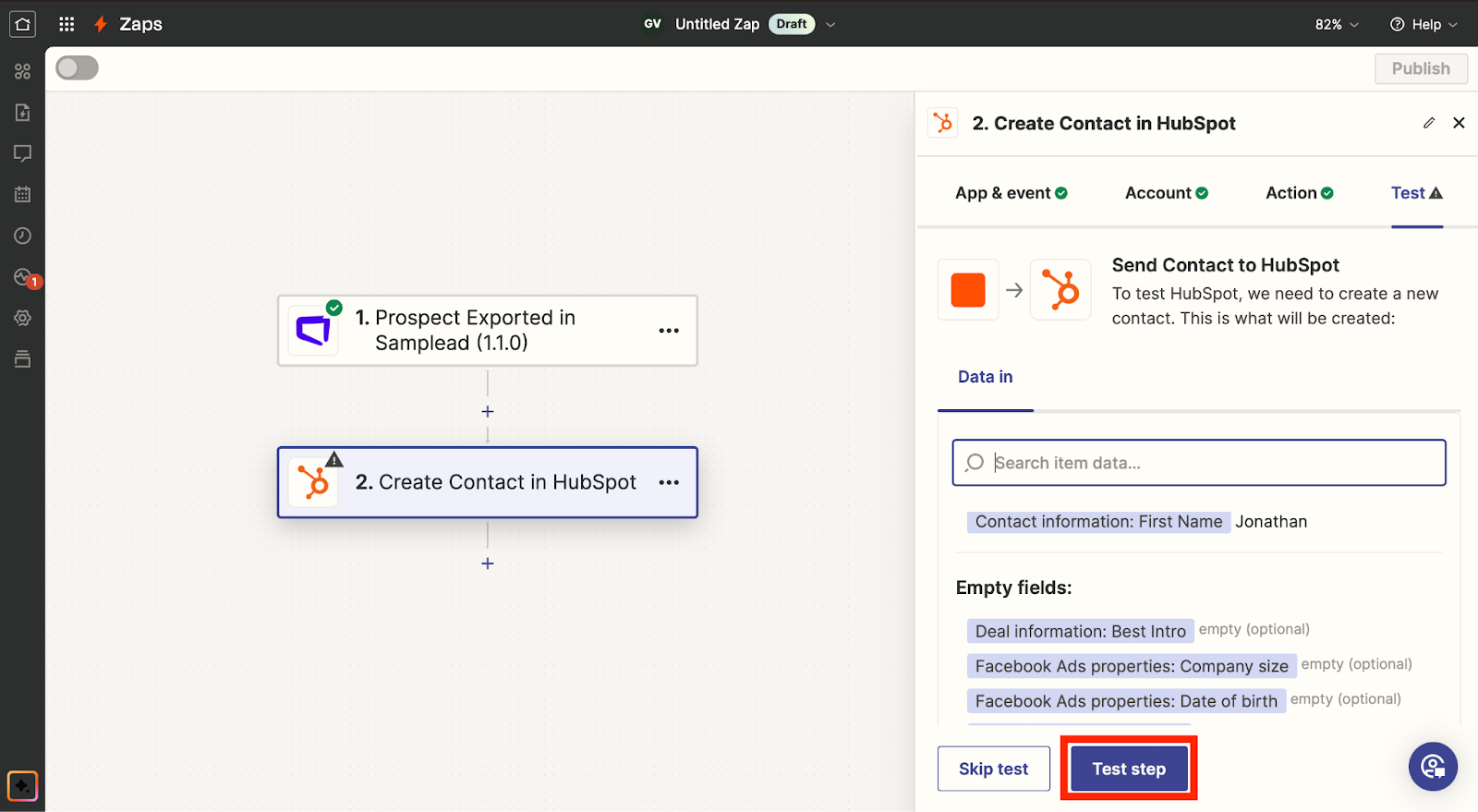
12. It should say this if it is correct…

- Then click ‘Publish’
13. Now when you go to export a prospect through Samplead, Zapier will appear as one of the options and will export them the way you customized it.