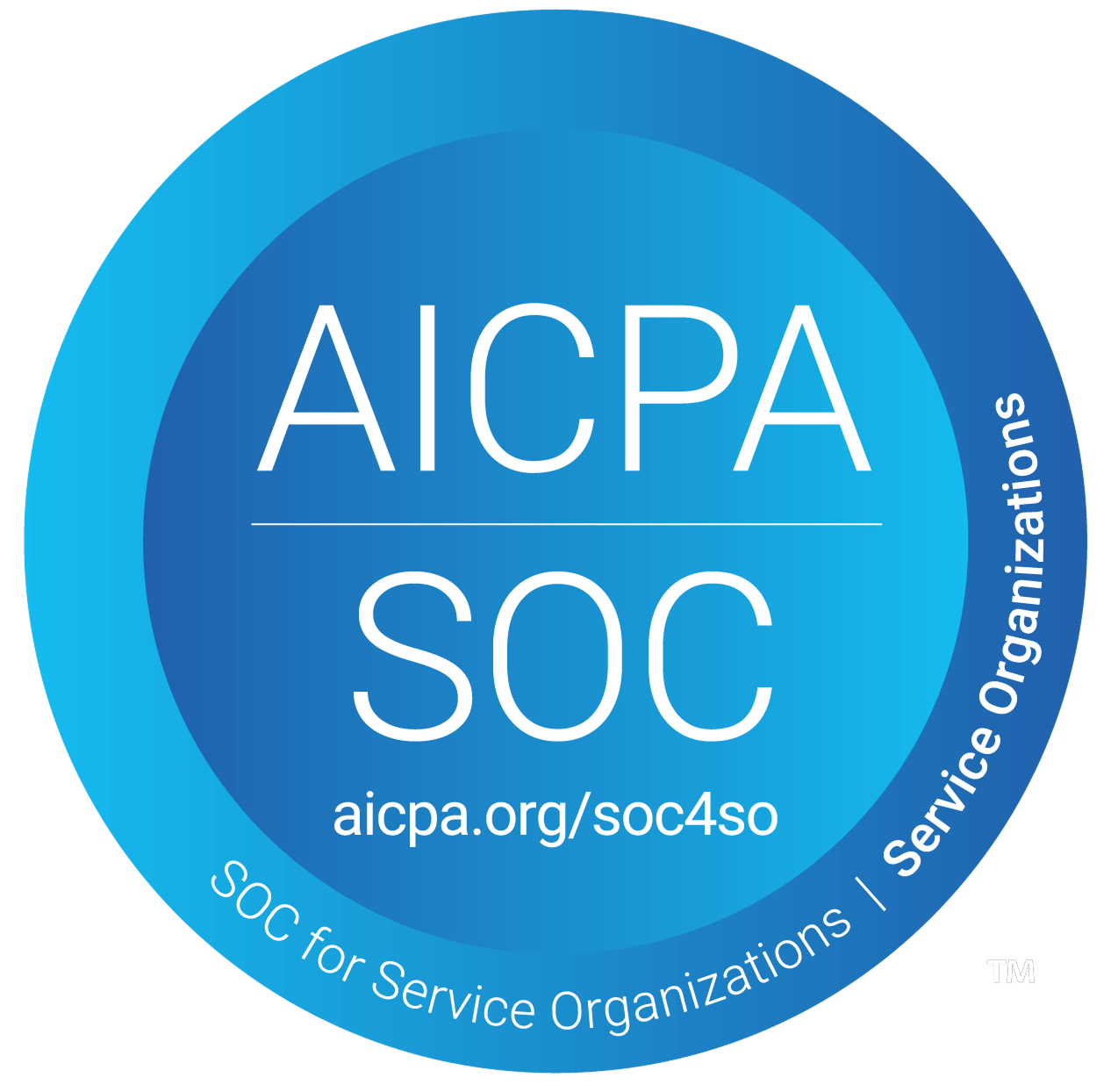How to view Prospects for a specific campaign
Several campaigns will likely run simultaneously, each with its own distinct message sequences and strategies, pre-written by Samplead. This guide explains how to view prospects within each campaign.
- On the left hand side of your screen, click on the Campaigns Tab.

- Once on the “Campaigns” Screen, all of your selected campaigns will show here. Click on the name of the campaign you want to view.

- After you click on the selected campaign (I chose Straight Forward Data) , click on the tab that says “prospects” at the top of the page.

- After you click on the prospects tab, you will now be able to see all of the prospects for this specific campaign. You can also toggle between the prospects (Monitored, Imported, Monitored, Denied, and Archived).