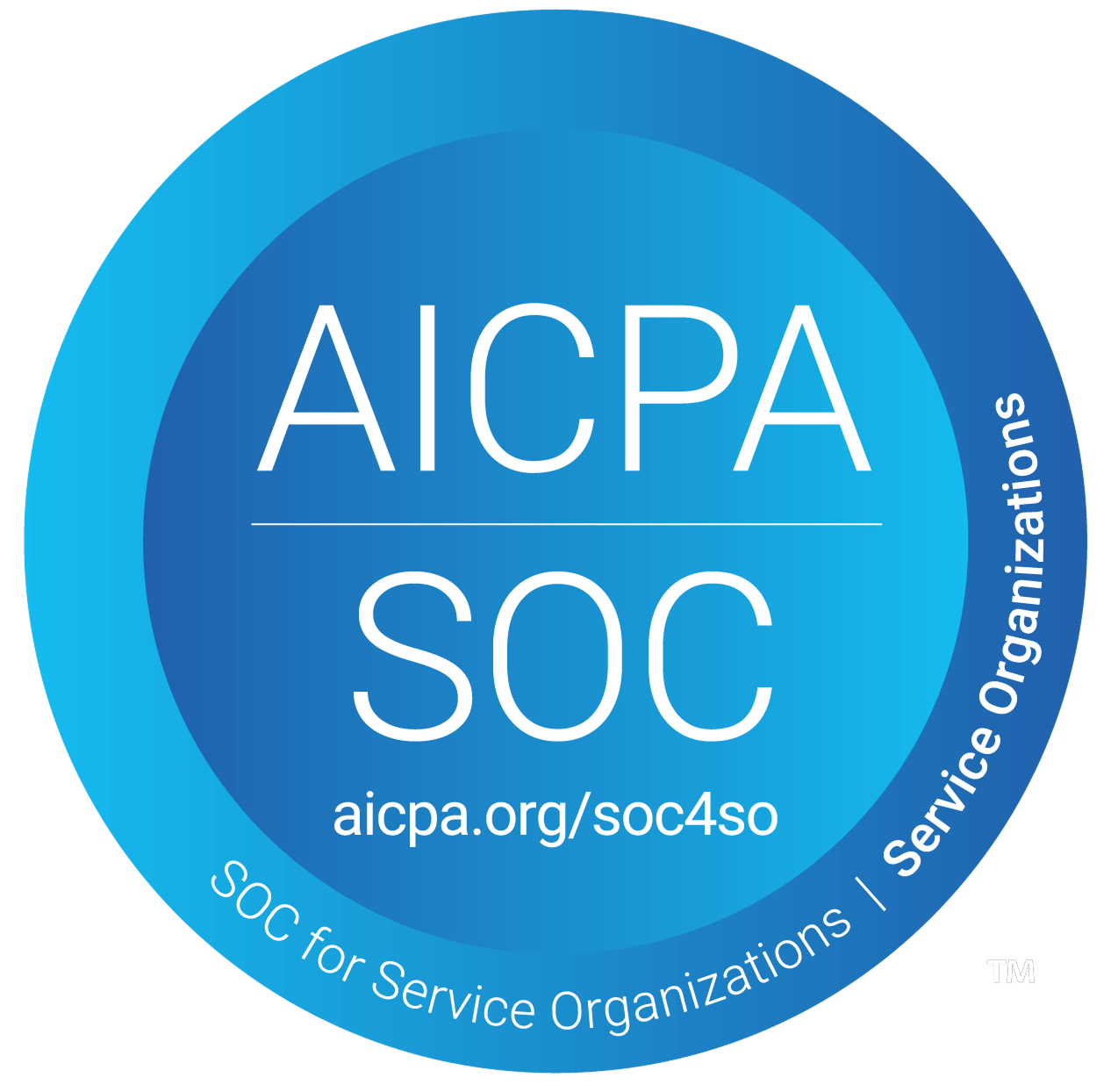What does each section in Analytics tab mean
The Samplead funnel consists of five sections, representing different prospect statuses. At any time, you can visit Analytics to see how many prospects are in each stage and filter the data by campaign.
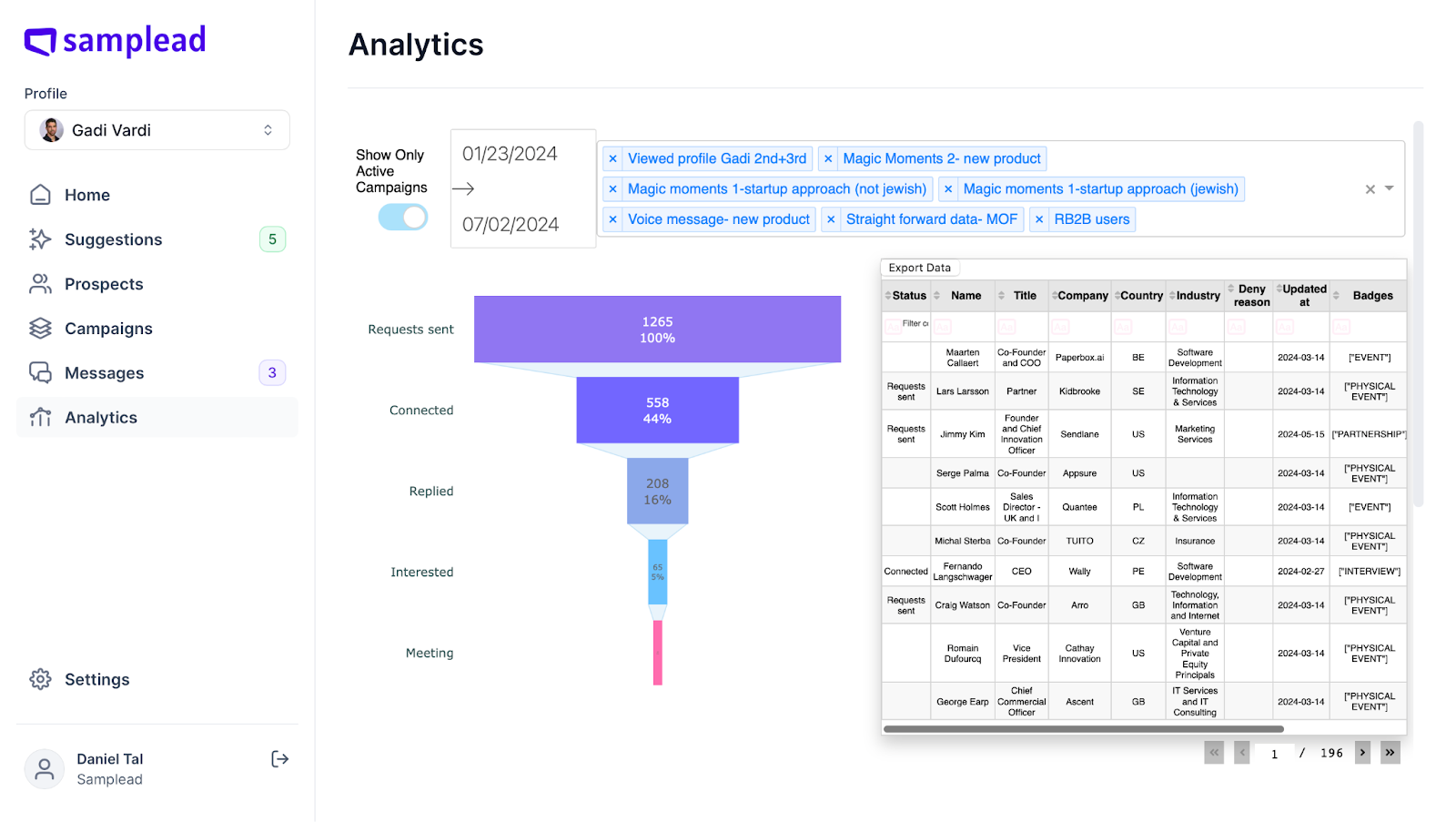
- Requests Sent = This is the total number of Connection Requests that the system has sent on Samplead
- Connected = This is the number of prospects who have accepted the connection request on LinkedIn.
- Replied = This is the number of prospects who have replied to the initial connection request message - any type of reply is accounted for
- Interested = This is the number of prospects who have shown interest through conversation. Our AI can notice if someone is interested by analyzing the conversation.
- Meeting = This is the amount of prospects which the AI has identified a meeting has likely been booked with.
If you scroll down a little you will see this at the bottom of the page …
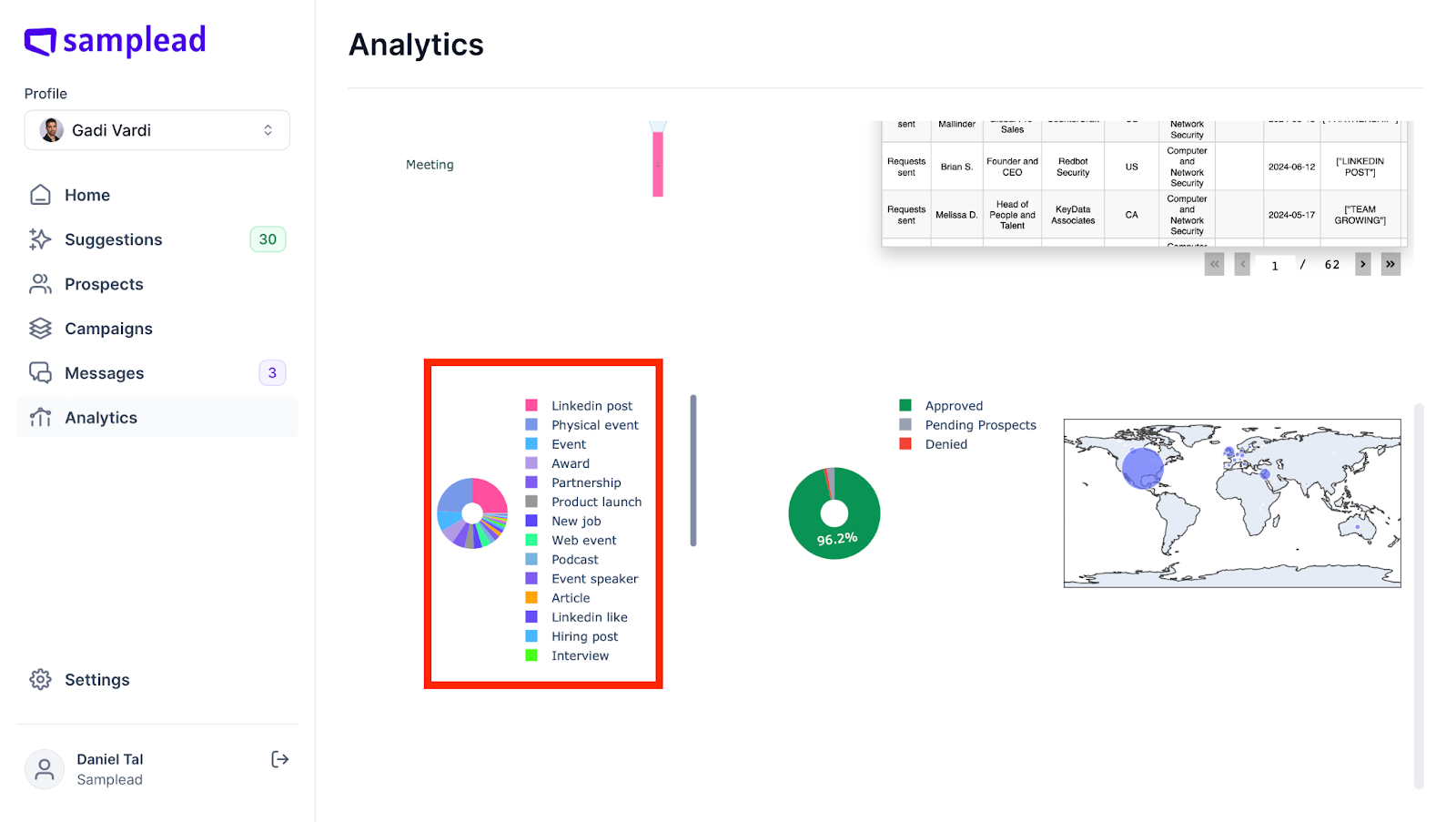
- The first pie chart shows all the different triggers used for the connection message when contacting prospects.
- The second pie chart shows the percentage of prospects you have approved, denied, or are still pending (ie they haven’t been approved or denied yet)
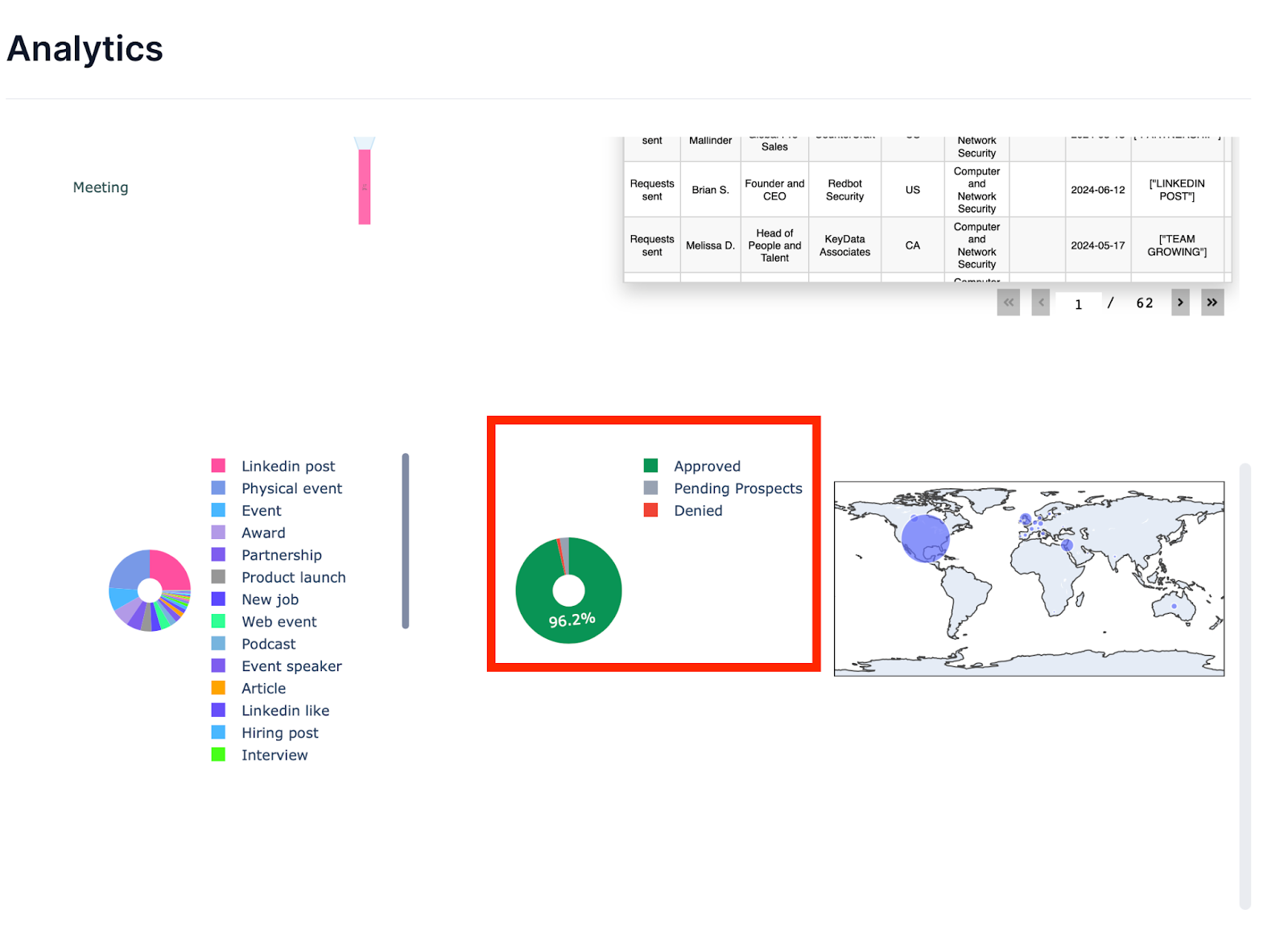
- On the right side, you will see a map indicating where in the world your prospects are located.
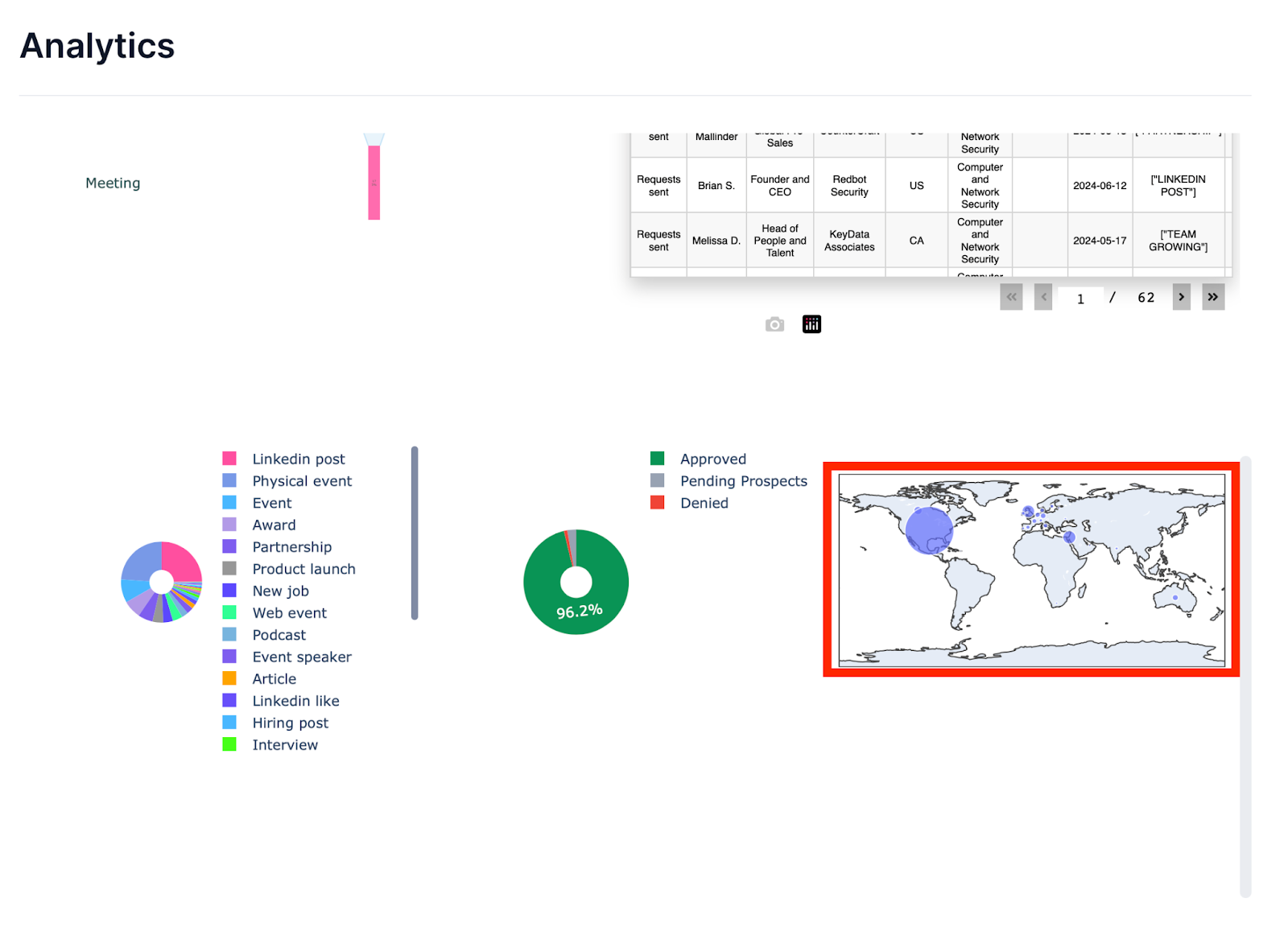
- You can also toggle between campaigns you are using right now, and campaigns that are no longer in use. Click on the switch at the top left to switch from Active to Inactive

-Changing the dates of when the campaigns were in use is also available by clicking on the dates displayed at the left corner, and changing it to the desired time frame.
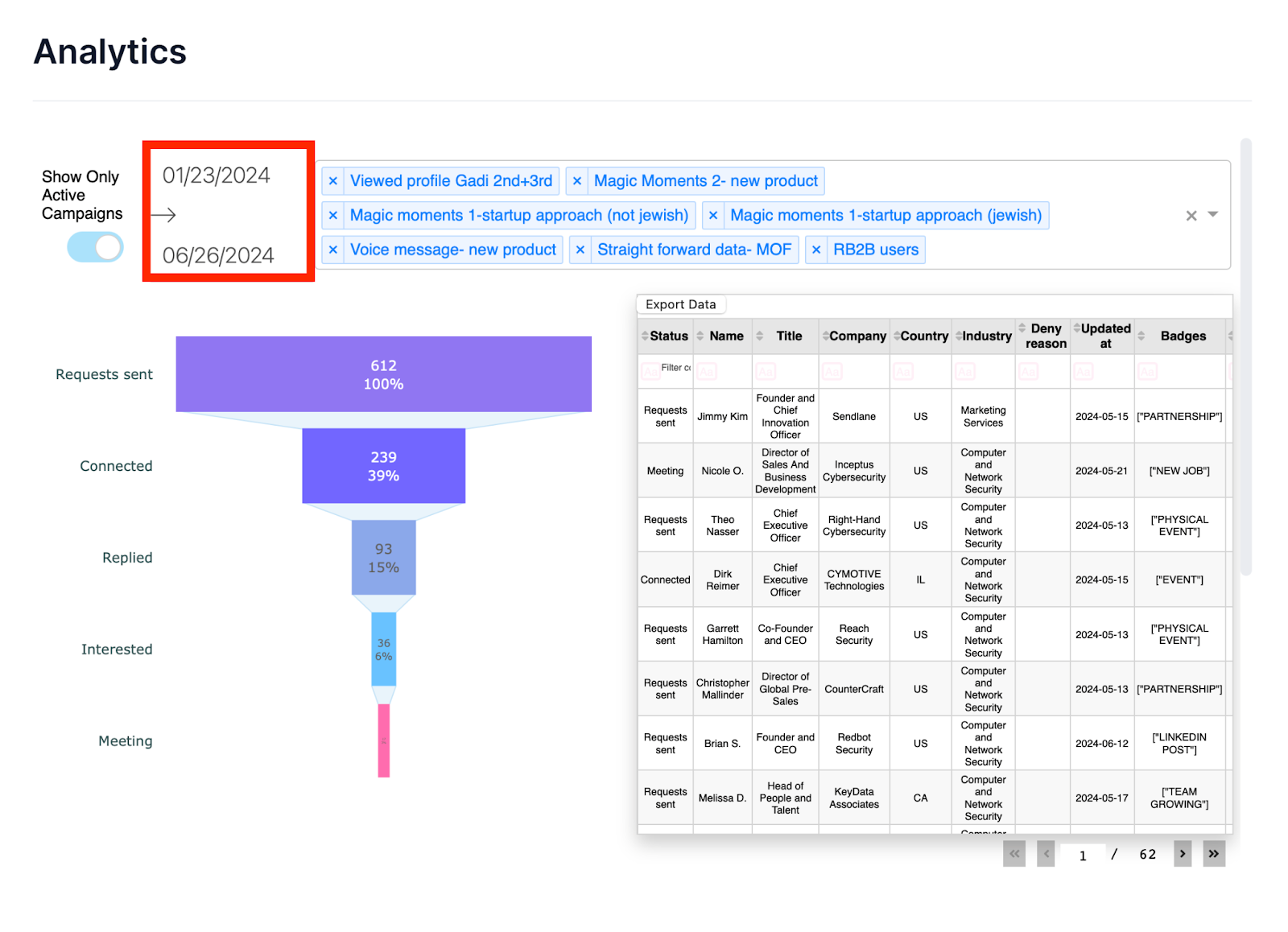
- You can click on each tab of the sales funnel and a table will be created regarding the prospects in that category. Each category of data has its own prospects. You can click Export Data as well to move the information into a FIle.
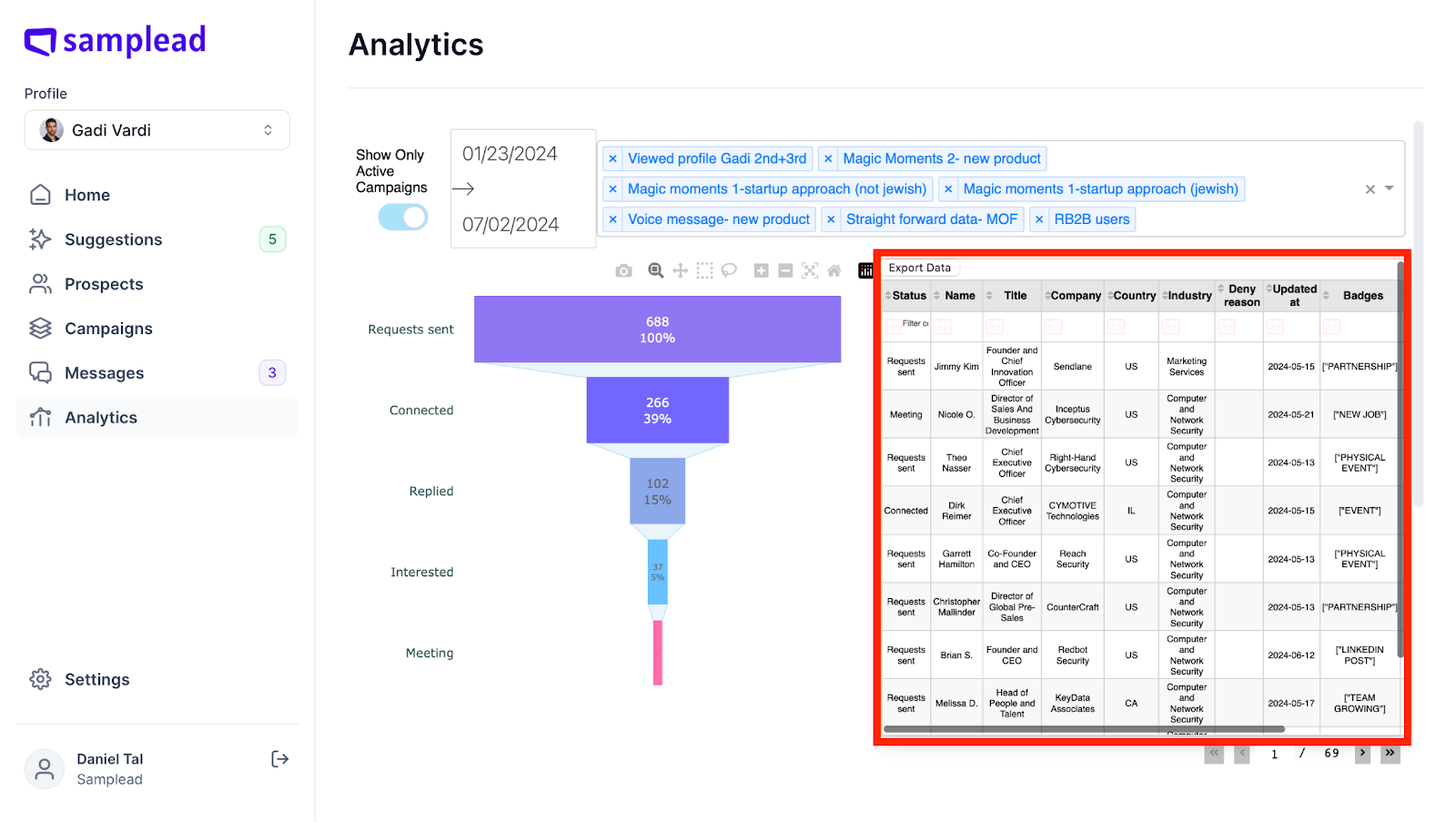
- The first pie chart and geographical map change as well when you click on a different tab on the Sales Funnel.